Now, you can have whole conversations with AI. It can even help you in your work or school, offering various suggestions. Of course, it’s still advisable to take its recommendations with a pinch of salt. But when used properly, AI can be an extremely useful tool. The best thing is that you can hold the power of AI in the palm of your hand. All you need is to install Microsoft’s free Copilot app on your trusted iPhone or Android smartphone. Copilot is also available on the web through Bing.
Designed to be ‘your everyday AI companion,’ the app utilizes ChatGPT and can do things like help you find new cooking recipes, design exercise programs, and ‘create any image you can imagine.’ Yep! You can even let your inner Picasso loose with the power of AI. But how can you do that? Well, let’s see!
How to create images in Copilot
To create images in Copilot, you need to open the Copilot app and enable ChatGPT 4. This ensures you’ll use the more advanced GPT-4 model for free instead of paying $20 a month.
After that, you need to go to the Designer tab, and then just give in to your imagination and type everything that comes to your mind in the text area. When you’re finished, simply send the message and let Copilot, with the assistance of DALL-E — an AI system for image creation — turn your words into a beautiful picture.
To show you how it works, we instructed Copilot to generate an image of a black cat in a dark forest looking at the sky, which is full of stars. The result is below.
You should be as descriptive as possible. But even if you are not, you can always add more context and let Copilot generate a new image based on your new input. The application also lists a few suggestions if you wish to add more objects to your image. In the example below, we used one of its suggestions and told it to add a crescent moon.
When the generated image finally represents the picture in your head — or at least is as close as possible — you can tap on it and then share it by copying its URL or add it to your Microsoft account’s Collections. If you tap the three-dot button, you’ll also see an option to download the image to your device.
We should note that while Copilot’s image creation functionality is truly impressive, sometimes it won’t return the result you expect to see, especially if it’s on a topic that it doesn’t have a lot of information on. So, keep this in mind while unleashing your inner painter.
What you can’t do with Copilot’s image generation
If you are a parent, you’ll be happy to learn that Copilot cannot be used for generating explicit content. The moment you ask it to create such an image, the app answers that it’s unable to assist. You’ll also see a prompt saying it’s time to move on to a new topic, encouraging you to start over. So even children can use Copilot’s image generation functionality.
Another free option for creating images
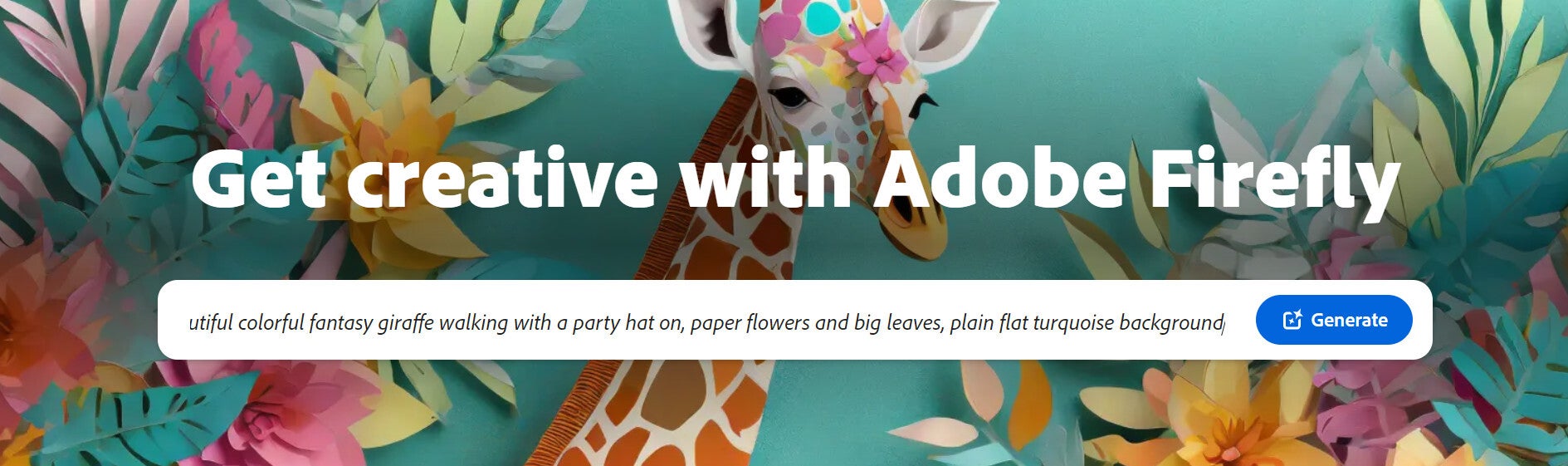
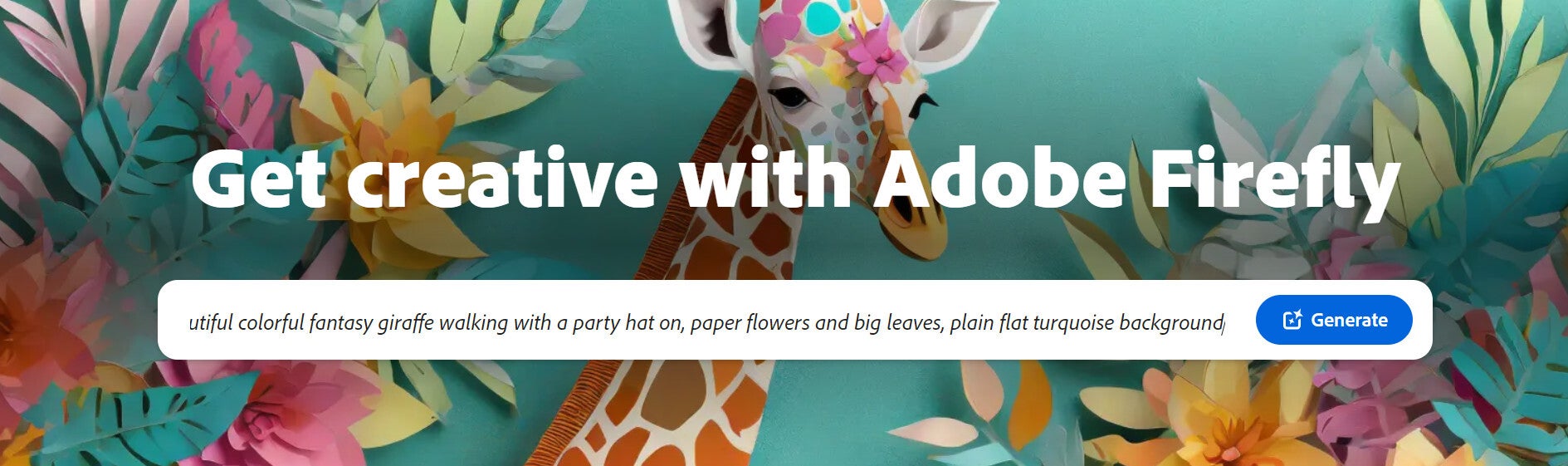
Similar to Copilot, Adobe Firefly provides a text area where you can describe what you want to be generated. However, unlike Copilot, Firefly is not a chatbot, so you can’t hold a conversation with it. You simply write your prompt, and it generates an image. Additionally, Adobe Firefly is a web application, so you can access it only via a browser.
A gallery of well-crafted images
Here we are, at the end of this lovely article. And what better way to end it than with a fine selection of gorgeous Copilot-generated images!
#Microsoft #Copilot #Heres #unleash #Picasso #create #stunning #AIgenerated #images


