Apple's Unity Mosaic Apple Watch face and Unity iPhone wallpaper are now available to download, provided the devices have been updated to watchOS 9.3 and iOS 16.3, respectively. Apple announced its Black Unity collection to celebrate Black History month. Apart from the matching watch face and wallpaper, Apple Watch users can also pick up the Black Unity Sport Loop band, which is now on sale in Apple stores and on the official website for $49. The watch band, watch face, and iPhone wallpaper feature green, black, and red colors to symbolize the Pan African flag.
SCREENRANT VIDEO OF THE DAY
Starting with the Unity Mosaic watch face, users will first need to make sure that their Apple Watch is updated to watchOS 9.3. To do this, open the Apple Watch app on the paired iPhone, tap 'General' and then 'Software Update.' On the watchOS 9.3 screen, select 'Download and Install.' The Apple Watch will need to be connected to a charger and have at least 50 percent battery for the update to install. Once done, long-press the Apple Watch screen to bring up the Edit option, and swipe to the right to add a new watch face. Tap the '+' button, and tap the 'New Watch Faces' banner on top. Scroll down to Unity Mosaic, and select 'Add.'
Related: How To Link An Apple Watch Face To A Focus Mode
Customizing the Unity Mosaic Watch Face
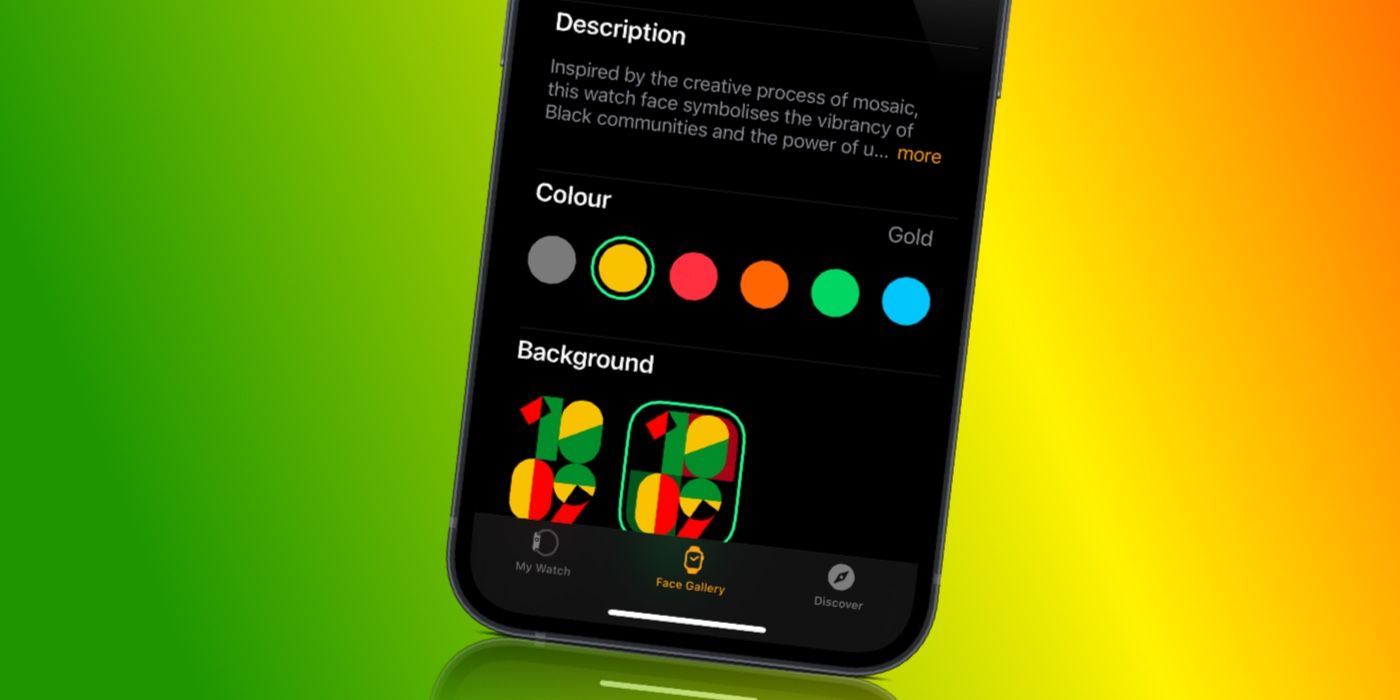
Alternatively, users can add the Unity Mosaic watch face using the Apple Watch app. To do this, open the app, go to the Face Gallery tab, and look for Unity Mosaic under 'New Watch Faces.' Tap 'Add' to download it to the Apple Watch. Users can choose to add the Unity Mosaic watch face as is, or customize it. The first option lets users keep or remove the background. The background can make it difficult to read the time, so users might prefer to remove it. To do this, turn the digital crown until 'Off' appears on the screen.
Next, swipe right and choose the color. By default, the watch face uses gold as the fourth color, but turning the digital crown lets users choose other options like red, orange, purple, green, and more. These customization options are also available in the Apple Watch app. Unfortunately, there's no option to add complications to this watch face. On an Apple Watch with an always-on display, the Unity Mosaic watch face displays the time outlined in the selected colors.
Add The Unity Wallpaper To iPhone
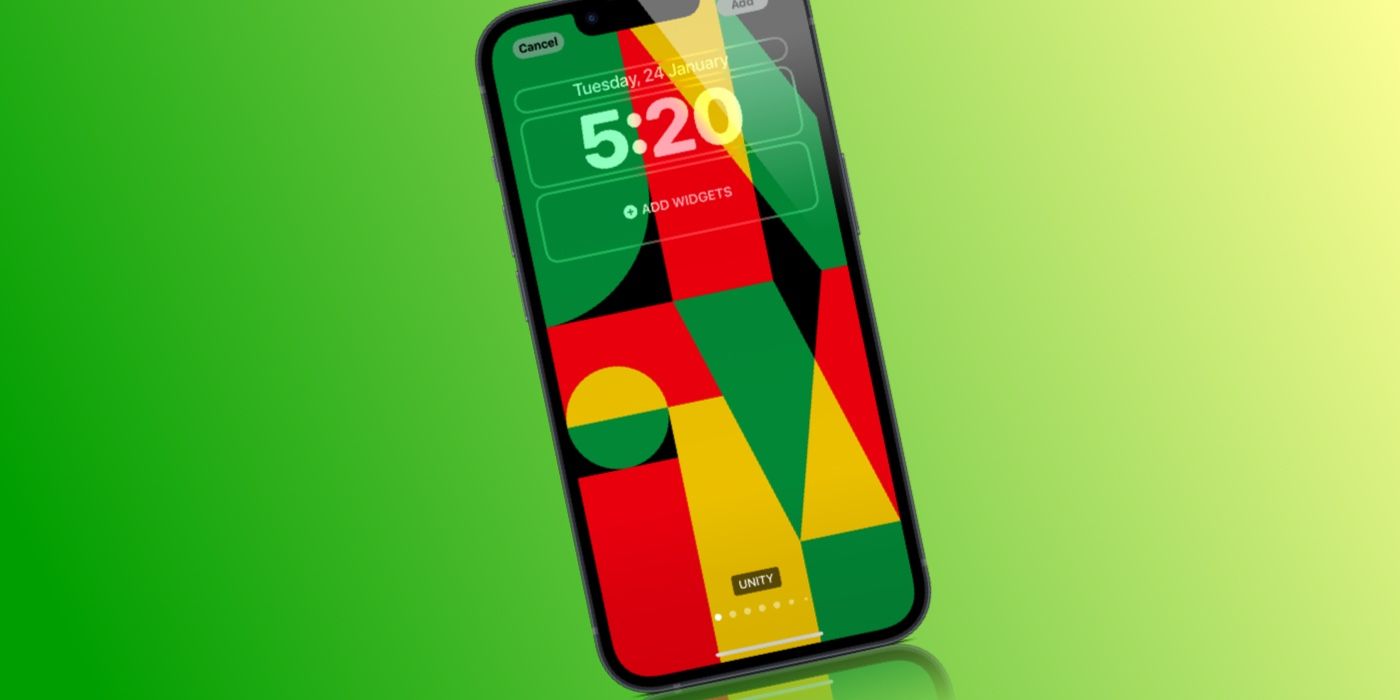
For those who want to pair the watch face with a matching wallpaper on their iPhone, the first requirement is making sure that the iOS 16.3 update has been downloaded. Open Settings, tap 'General,' 'Software Update,' and finally, 'Download and Install' on the iOS 16.3 screen. Once updated, open the Settings app again, and go to 'Wallpaper.' Tap 'Add New Wallpaper' and scroll down to the Unity section. There are two Unity wallpapers available – one with bigger geometric blocks and another with a mosaic-like pattern.
If choosing the wallpaper with the mosaic-style layout, users can change colors by swiping right on the screen, just like on the Apple Watch. On the other hand, the simpler Unity wallpaper lets users choose between three or four colors. The first is a combination of black, green, and red, while the second adds gold to the mix. Once the wallpaper and color combination are chosen, add any widgets by tapping the widgets box on the screen, and then tap 'Add.'
An option will now appear to 'Set as Wallpaper Pair' or 'Customize Home Screen.' The former will apply the Unity wallpaper to both the lock screen and home screen, while the second option will let users change the home screen wallpaper. Tap 'Done' to save the selection. Apart from the watch face and wallpaper, Apple also has a Unity challenge for Apple Watch users that lets them earn a limited edition reward by closing their Move ring for seven days in a row.


