Music streaming app Spotify is the Pixel battery’s Green Kryptonite according to a Spotify user posting on the app’s community forum. With a username of Jimbobler, he writes that on the first day of using his brand new Pixel 8 Pro, Spotify drained a whopping 38% of the phone’s battery with just 4 minutes of screen time and 4 hours and 44 minutes of background activity. He was listening to some music and podcasts for two hours before closing the app.
He also says that the phone was “warm to the touch” for several hours after he installed it on the phone. He noted that once he toggled the button that prevents the app from running in the background, the Pixel 8 Pro got instantly cooler. The post led other Spotify users to comment and one mentioned that streaming Spotify rival Audible on his Pixel 3a consumed only10% of the battery life that Spotify did over an equivalent amount of time.
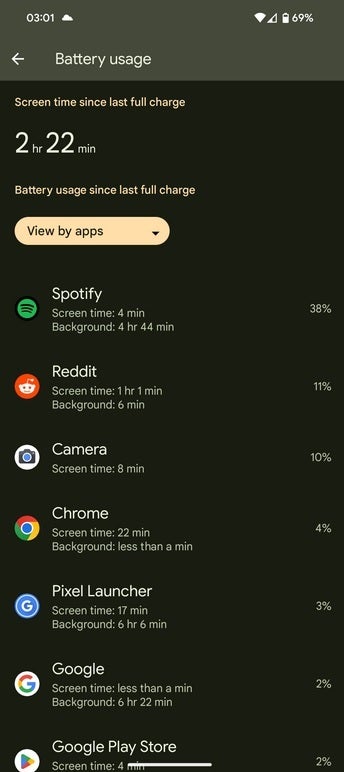
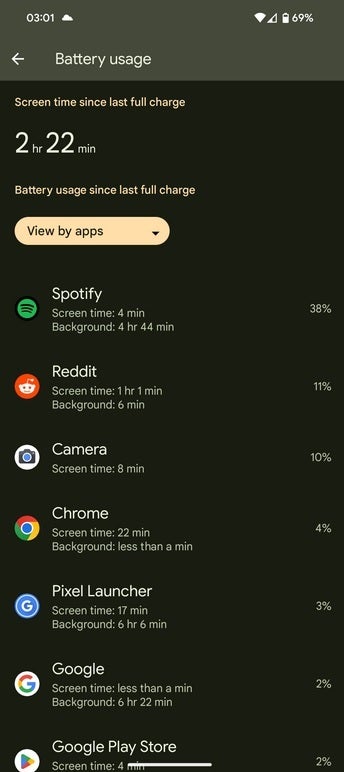
Spotify drains the battery on a brand new Pixel 8 Pro
After another Pixel 8 Pro user complained about the rapid battery drain on his phone when the Spotify app is running, a Spotify moderator suggested that a clean reinstall of the app be attempted to get rid of any cached files that “might be causing trouble.” He links to the Spotify reinstall support page which explains what to do.
If you have a Pixel phone running Android 6.0 or later, you can try a rapid reinstall by following these directions:
- Go to your phone’s Settings.
- Select Apps.
- Select Spotify from the list of apps.
- Tap Uninstall.
- Go to Google Play and install the Spotify app.
If that doesn’t work, you can try a clean reinstall by following these directions:
- Go to your phone’s Settings.
- Select Apps.
- Select Spotify from the list of apps.
- Tap Storage / Storage & cache memory.
- Find and tap Clear storage and Clear cache.
- Return to the previous screen and tap Uninstall.
- In the phone’s Files (or File Manager, My Files, etc) app:
- Go to Internal Storage>Android>data. If you see a com.spotify.music folder, delete it.
- If you’re using an SD card, go to SD Card>Android>data. If you see a com.spotify.music folder, delete it.
- Restart your device.
- Go to Google Play and install the Spotify app.
Also, make sure that your Pixel is running the latest version of Android, and if not, update your phone. Make sure that you don’t have the Battery Saver feature enabled when using Spotify.
If this continues, Pixel users experiencing a draining battery while streaming Spotify might need to move on from the app and try another music streamer.
#Pixel #Pro #users #popular #app #battery #drain #phone #hot

